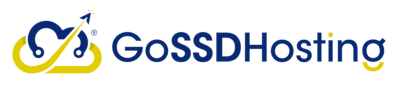
- Home
-
Store
- Browse All
- Web Hosting
- Web Hosting India
- Semi Dedicated Hosting
- Reseller Hosting
- Master Reseller Hosting
- Alpha Reseller Hosting
- Super Alpha Reseller Hosting
- Reseller Hosting With Blesta
- Reseller Hosting With WHMCS
- KVM VPS Hosting (USA)
- Windows VPS
- Dedicated Servers (USA)
- Offshore Dedicated Servers (Netherlands)
- 10G Unmetered Dedicated Servers
- SSL Certificates
- Shoutcast Hosting
- Icecast Hosting
- Register a New Domain
- Transfer Domains to Us
- News
- Knowledgebase
- Affiliates
- Contact Us
-
More
