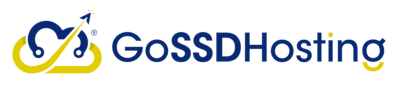Step-by-Step Guide
-
Login to Centovacast:
- Open your web browser and navigate to the Centovacast login page.
- Enter your username and password.
- Click Login.
-
Create a New Shoutcast Stream:
- Go to the Admin Dashboard.
- Select Create Stream or New Stream.
- Enter the required details:
- Stream Name: Your stream's name.
- Genre: Your stream's genre.
- Description: A brief description.
- Stream Server IP, Port, and Password: Use the information provided by your hosting provider.
- Click Save or Create.
-
Enable AutoDJ (Optional):
- Navigate to the AutoDJ section.
- Check Enable AutoDJ.
- Upload audio files in the Media Library.
- Create a playlist in the Playlist section and add your media.
- Click Save.
-
Start Your Shoutcast Stream:
- Go to your stream's main configuration page.
- Click Start.
-
Broadcast Live:
- Download broadcasting software like Winamp, SAM Broadcaster, or BUTT.
- Configure the software with your Stream Server IP, Port, and Password.
- Start your live broadcast.
Troubleshooting Tips
- Connection Issues: Double-check your Stream Server IP, Port, and Password.
- Audio Quality: Adjust the bitrate and sample rate settings in your broadcasting software.
- Listener Limits: Ensure your hosting plan supports your expected listener count.
For further assistance, please contact our support team. Happy streaming!